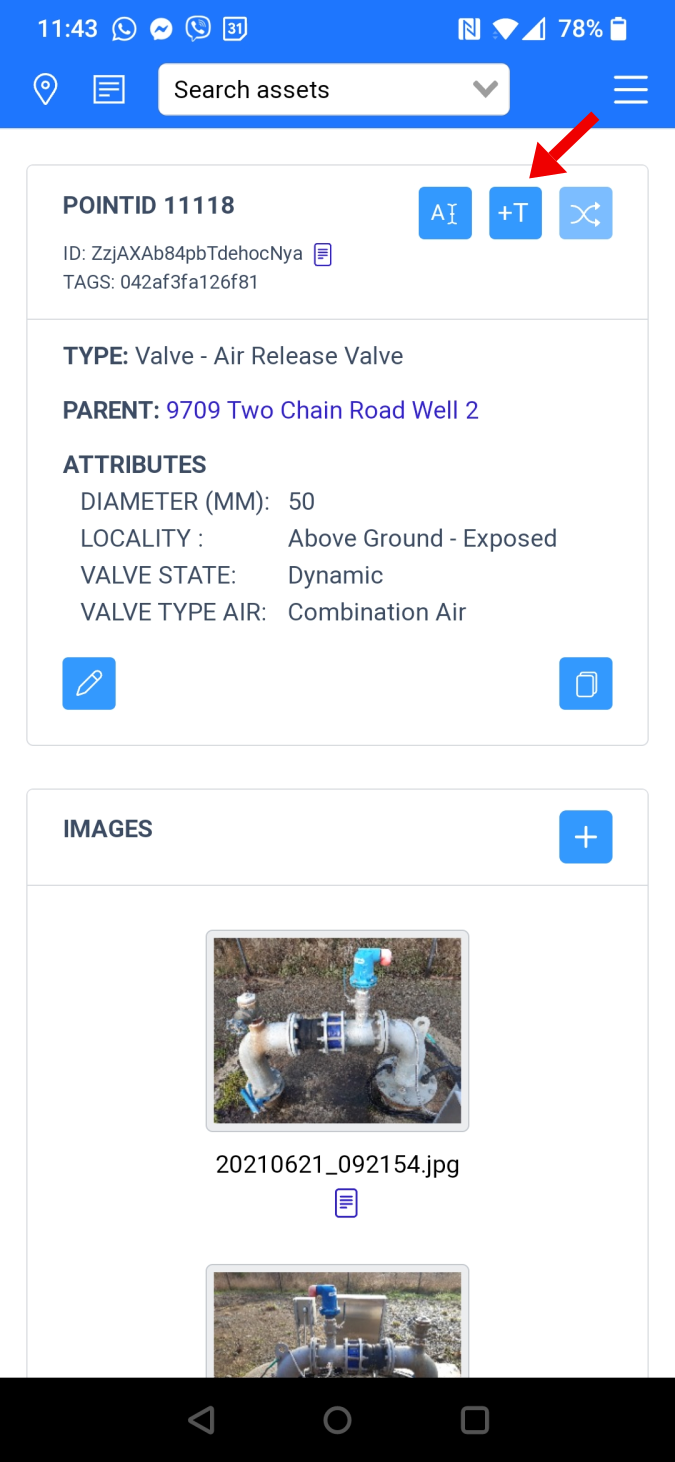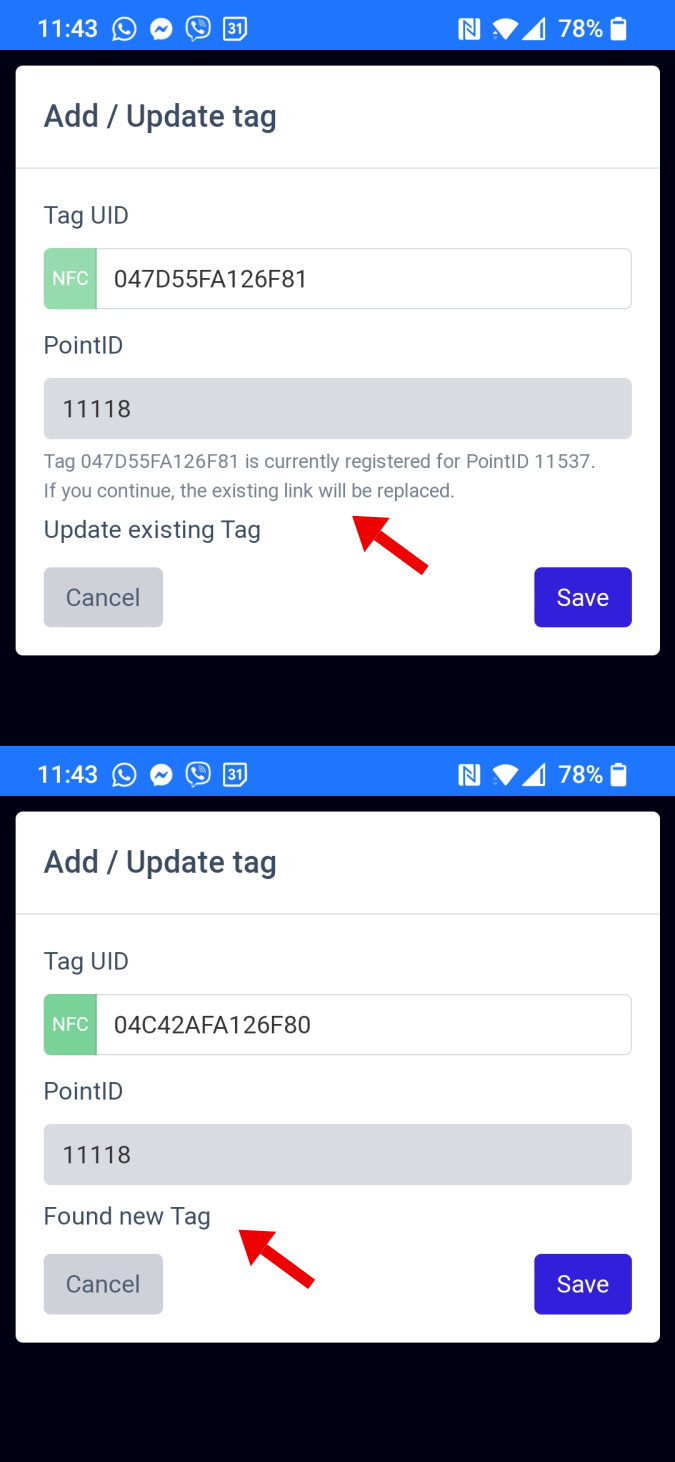Register an electronic Tag
This quick guide will show you how to scan an NFC tag, and register it against an existing or future asset.
ABOUT TAG REGISTRATION
Tags are registered in Trakk separately from Assets. This means that one or more tags may be associated with Asset ID (Point ID) before or after the actual asset is registered in Trakk.
If Tags have predefined (printed) Asset IDs then it makes sense for them to be registered in bulk. Tags purchased from us are provided with CSV data suitable for bulk import into Trakk.
STEP 1 - Check the current Tag registration
- Open Trakk on an NFC enabled mobile device (eg: smartphone)
- Ensure that you on Map, Asset, or List view (ie. you are not currently editing anything).
- Scan the Tag: Place the Tag adjacent to the NFC scanner on the device.
The 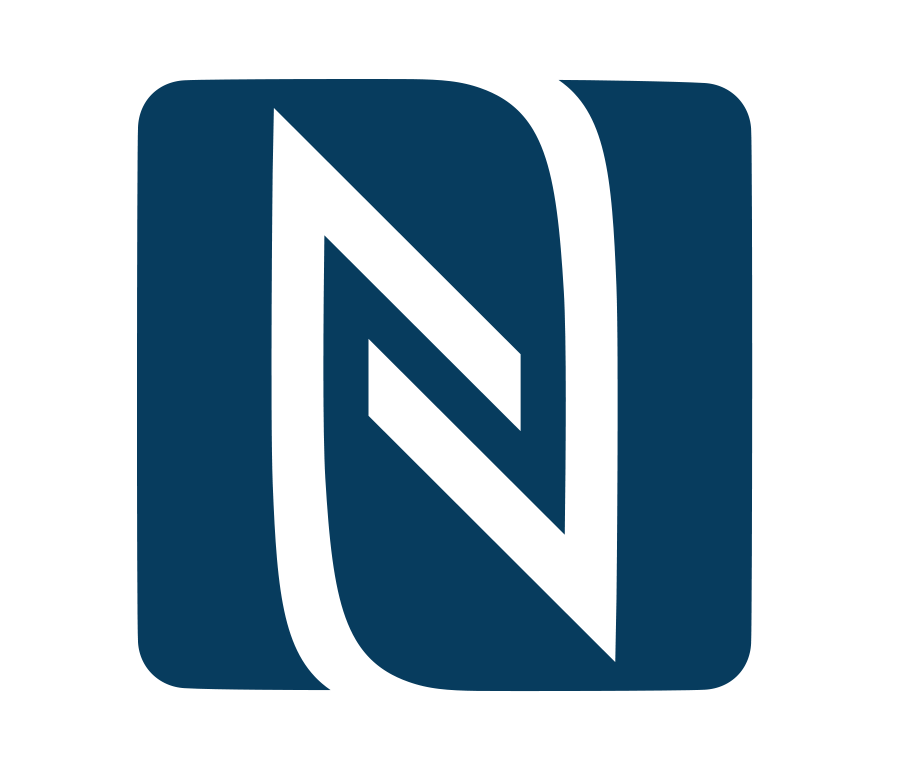 symbol on large mobile devices, which indicates the location of the scanner
symbol on large mobile devices, which indicates the location of the scanner
The app will display the current status of the tag
- The tag is associated with an existing asset, basic information about that asset will be shown.
- The tag is registered, but no corresponding asset exists => the app reports "no current asset"
- If the tag is not registered => the app reports "Tag not known"

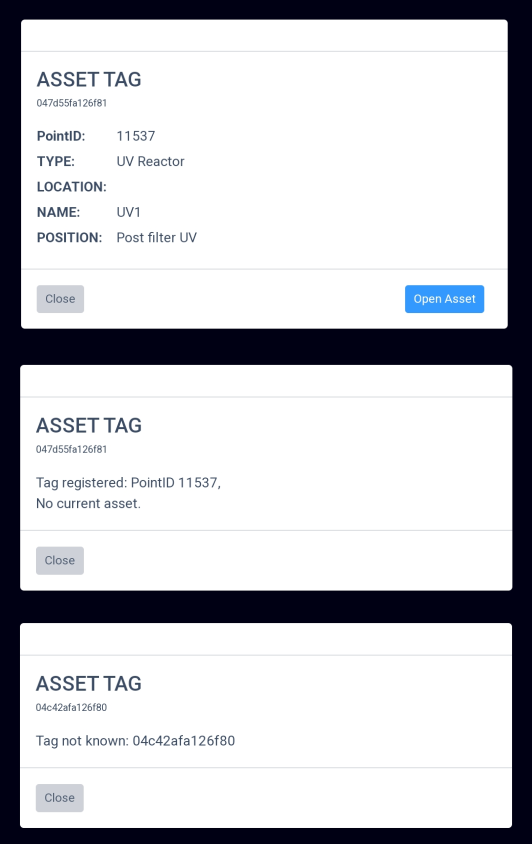
OPTION 1 - Manually add or edit a Tag registration
- Navigate to the Tags List
- Click the Add Tag button
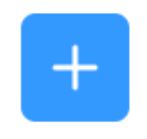
- Scan the Tag: Place the Tag adjacent to the NFC scanner on the device.
- Use the form to manually change the Asset ID associated with this tag.
The update form will indicate if the Tag is new OR already registered
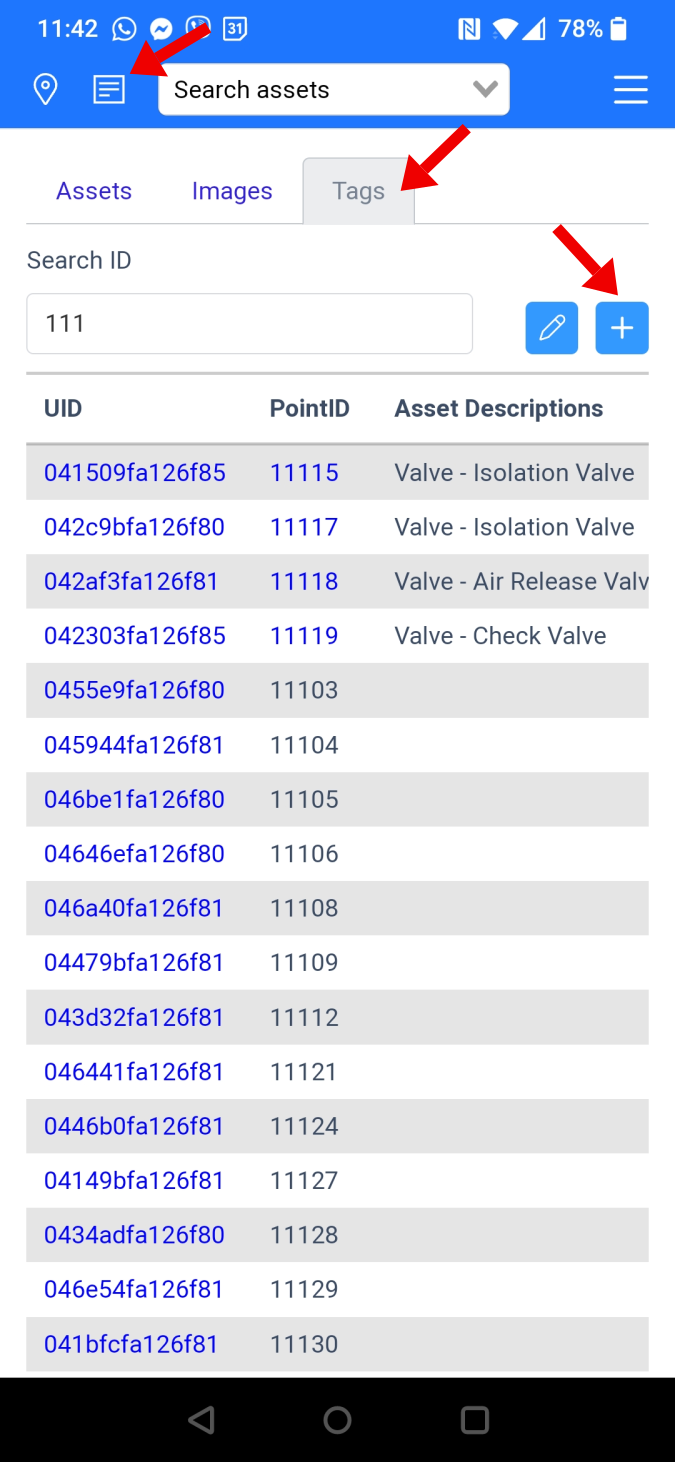
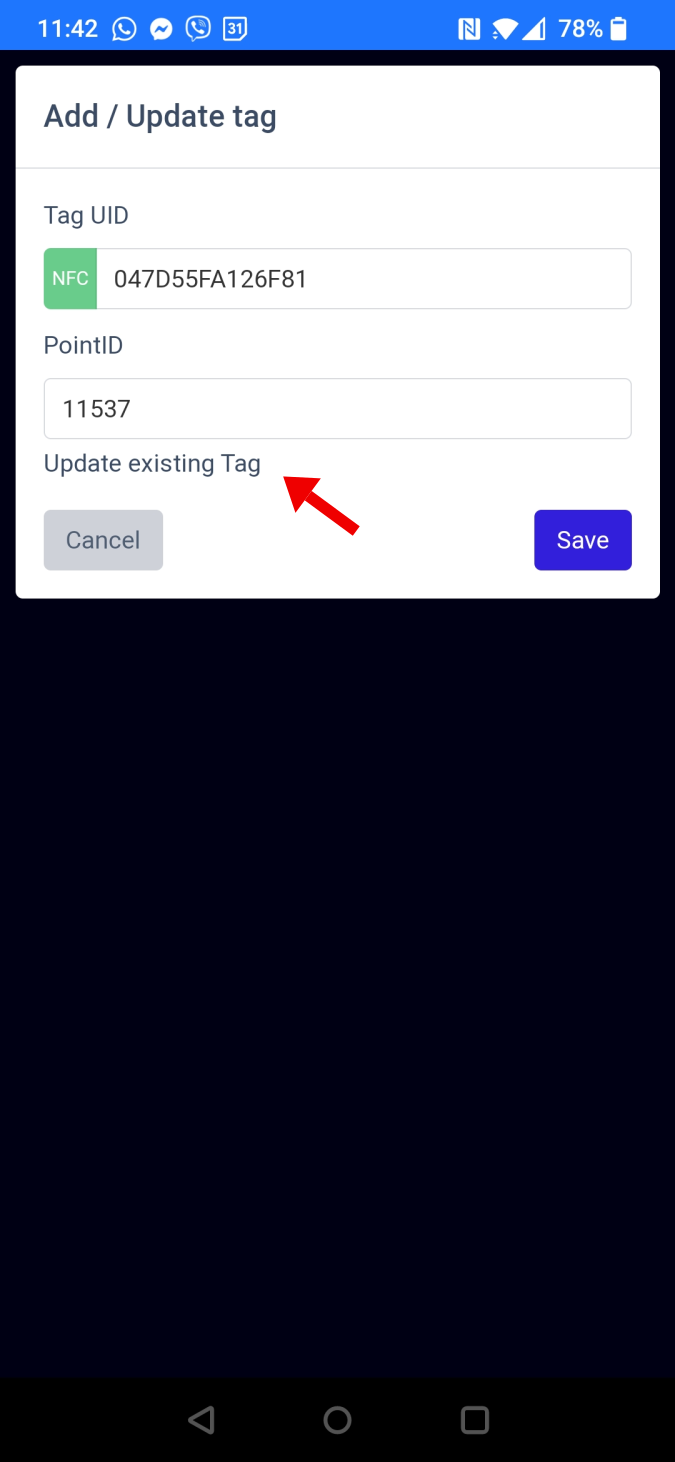
OPTION 2 - Add a Tag to an existing asset
- Navigate to the view the Asset information
- Click the Add Tag button
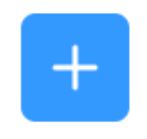
- Scan the Tag: Place the Tag adjacent to the NFC scanner on the device.
- Confirm additon or change to the tag registration.