Add New Users
Your team administators can add, edit, or manage users for your team.
Contact Trakk Support if you would like further information.
This quick guide will show you how to add or manage users in Trakk Assets.
If you just want to add a new user, the following video gives you a quick walkthrough.
Or you can continue below if you want more deals about managing existing users.
STEP 1 - Go to Users
- Click on the support menu in the top right.

- Select the Setup option.

- Scroll down to the Users section.
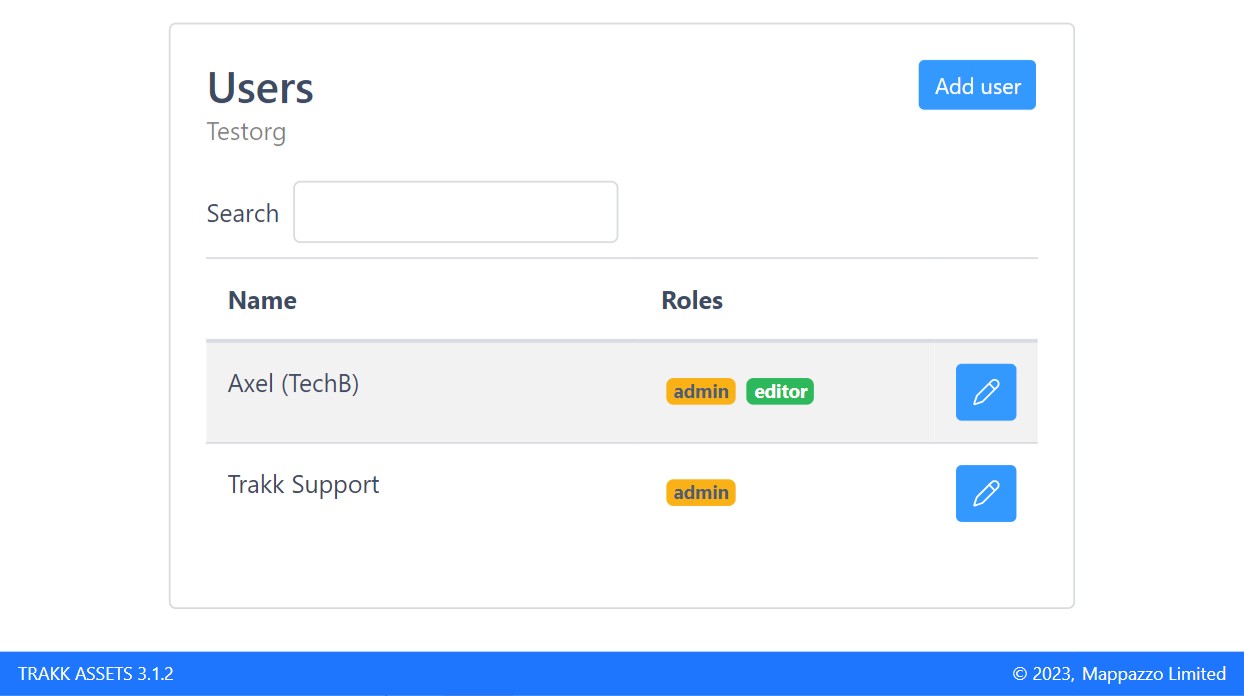
STEP 2 - Add a new user
- Click the Add user button.
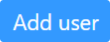
- Type in the person's name and email address.
You can choose to either type in a temporary password or leave the box blank so that a randomised temporary password will be generated automatically for the new user. - If needed, click on the checkboxes to add Editor or Admin permissions.
These permissions can be changed later.
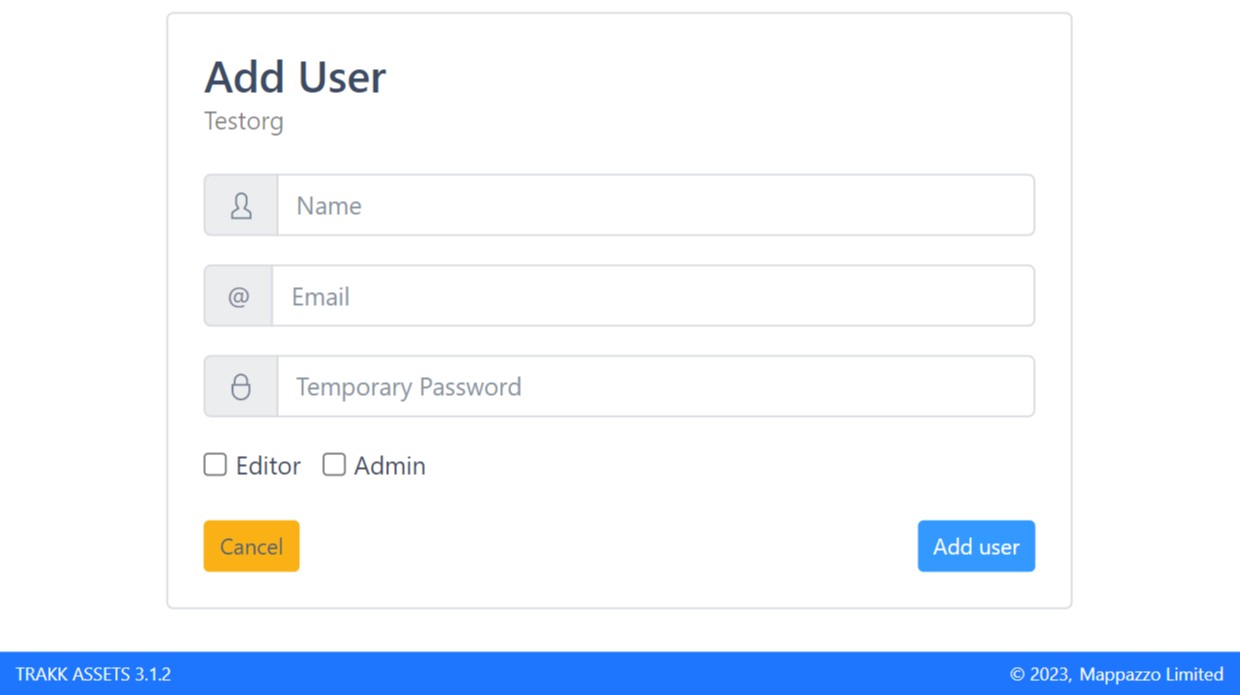
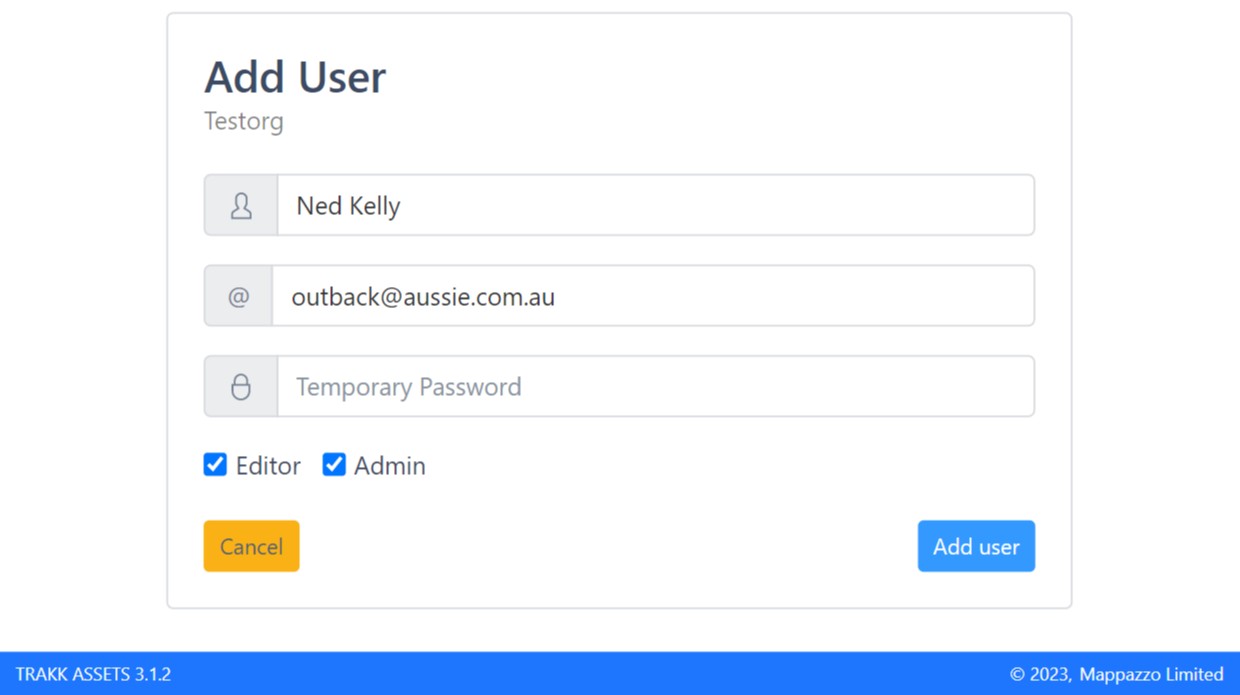
- Click the Add user button to save and add the new user.
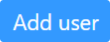
A loading message is shown while the new user is being created, which changes to a success message once complete:
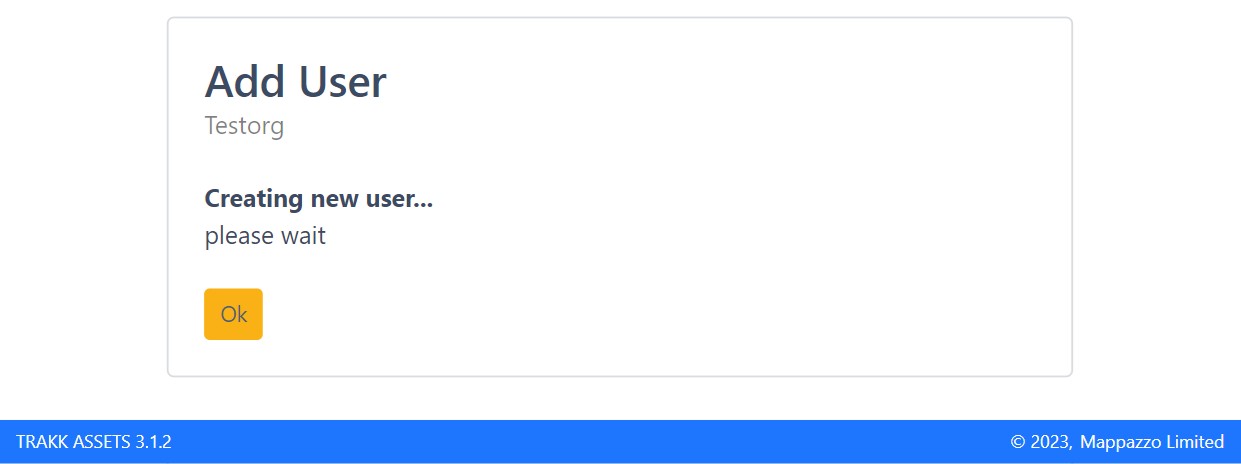
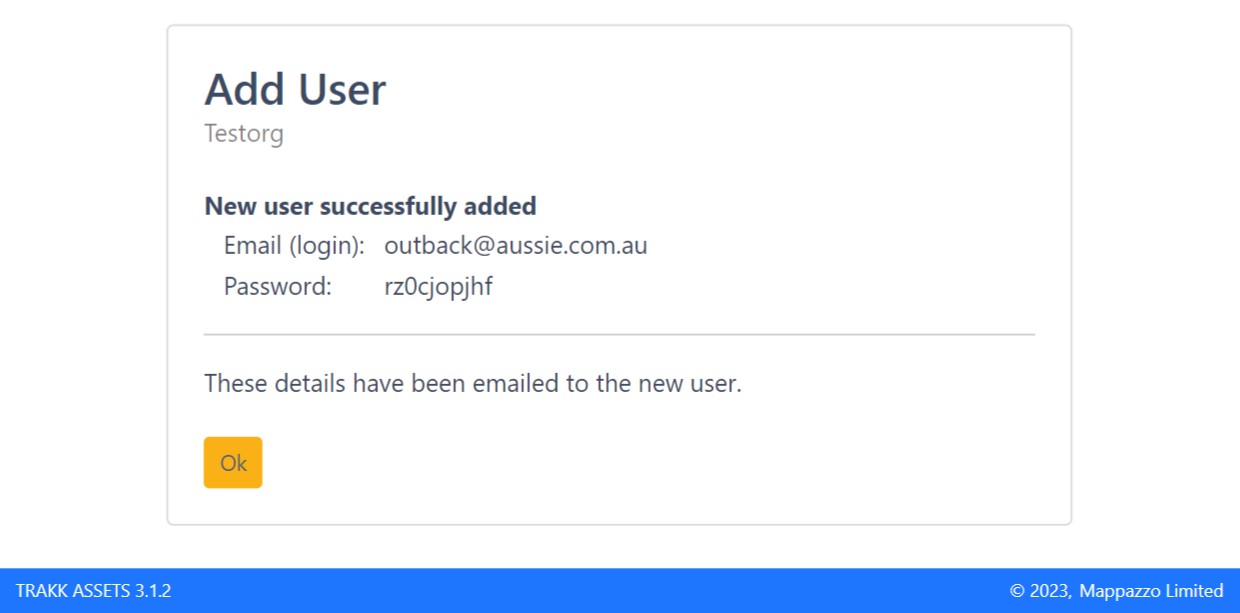
- Click OK to close the message and return to the Users section.

STEP 3 - Find a user
As the number of users grows, it may be easier to find a particular user with the search box, instead of scrolling through the user list (sorted alphabetically A-Z).
- Click on the search box and start typing in the user's name.
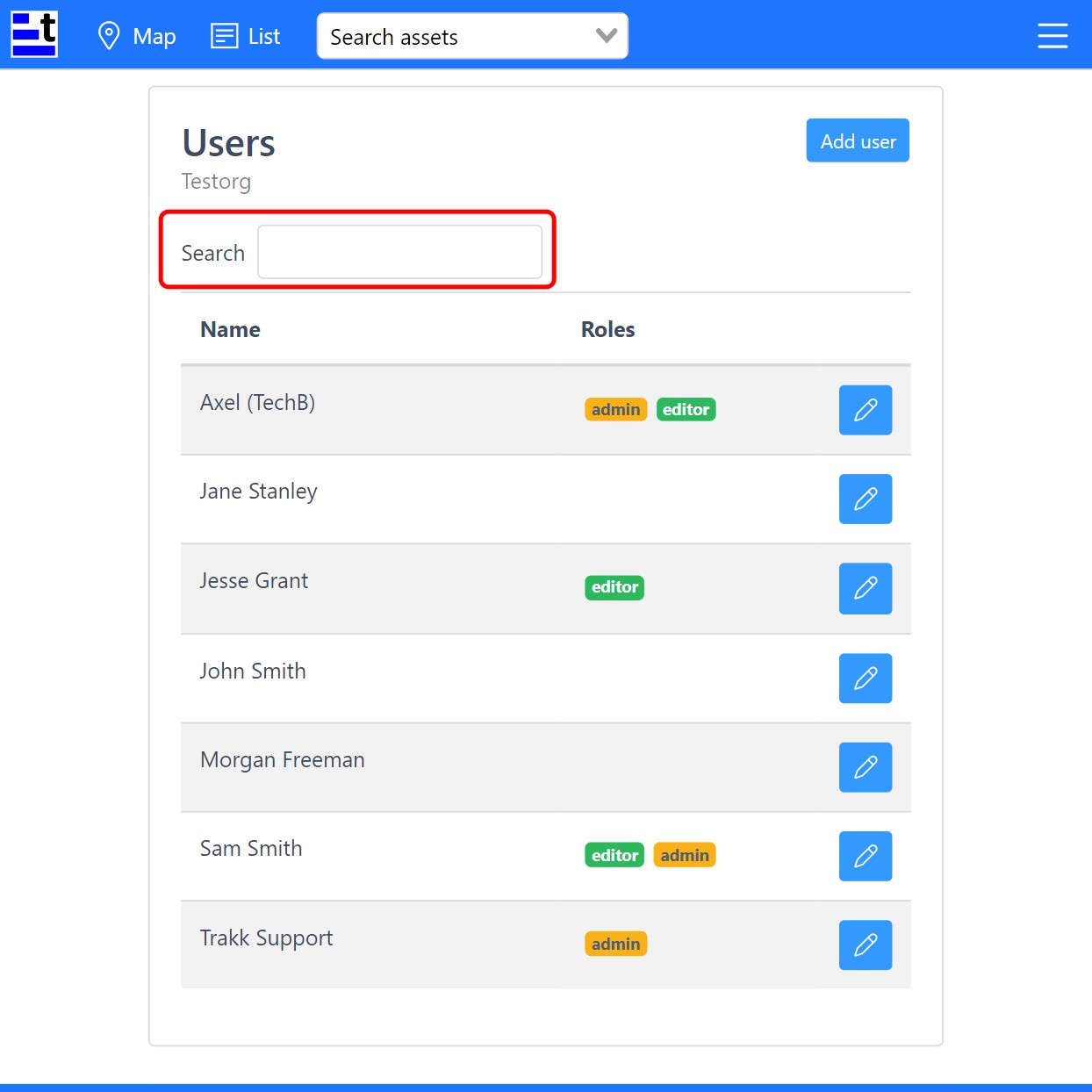
The list will be narrowed to any matching results.
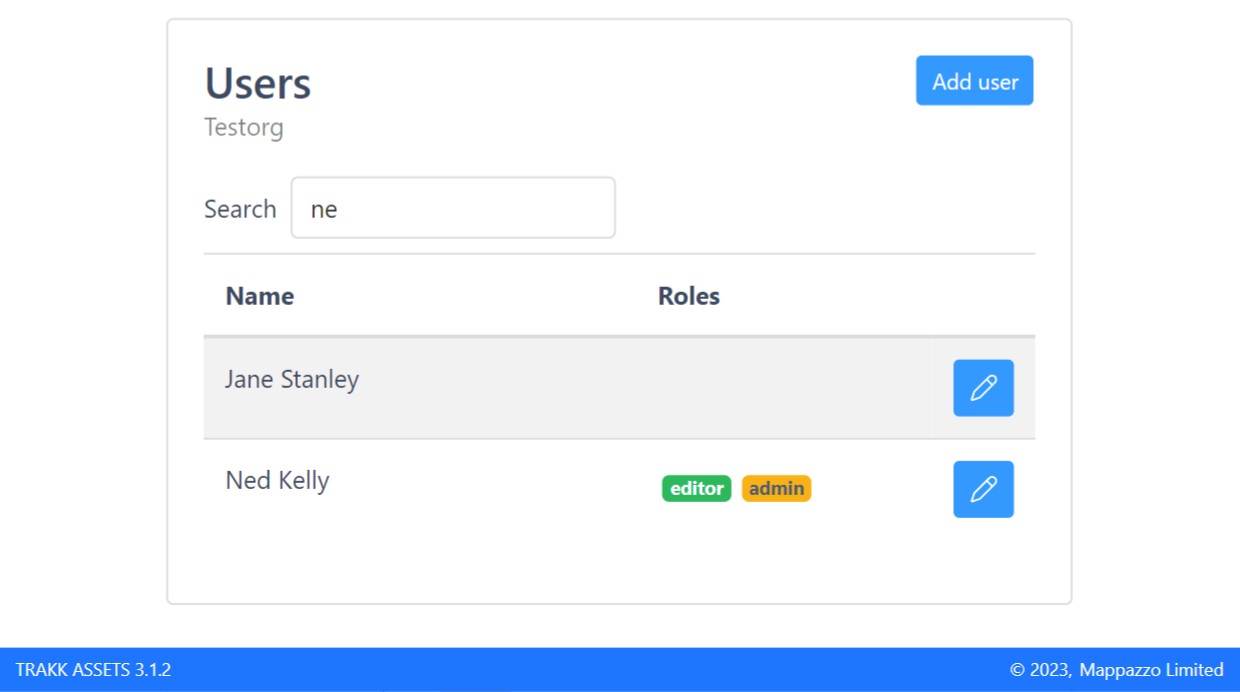
- Delete what was typed to see the full list of users again.
STEP 4 - Edit user permissions
- Find the user you want to edit and click the edit button on the right of their name.

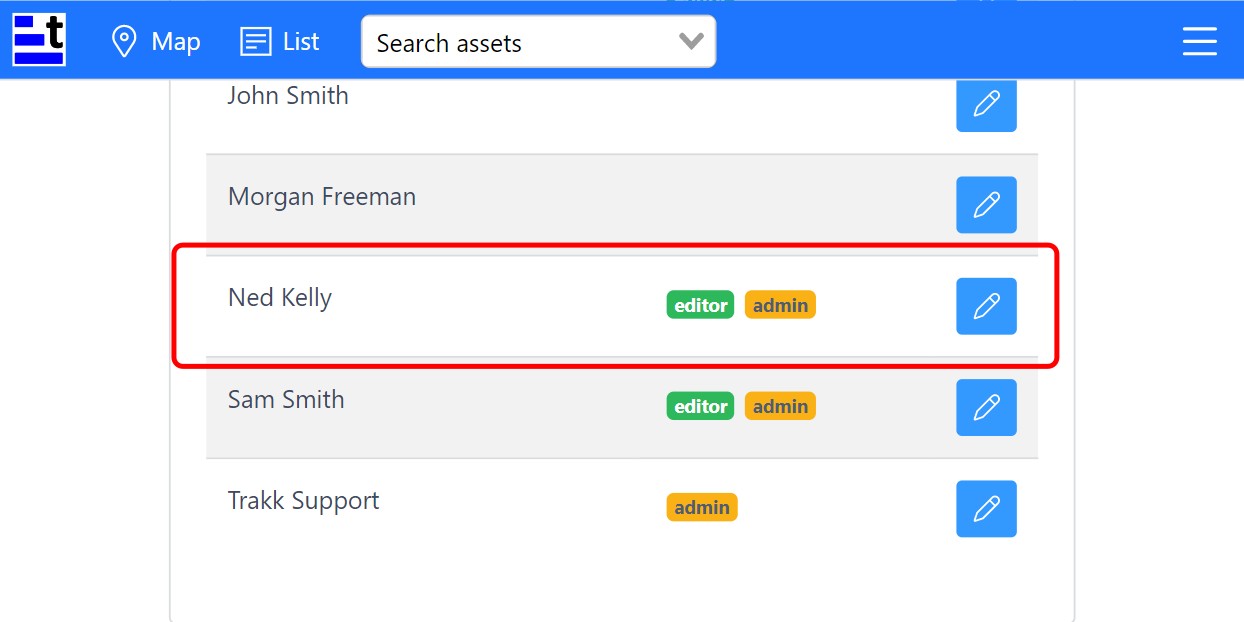
- Tick or untick the checkboxes to add or remove the Editor and/or Admin permissions.
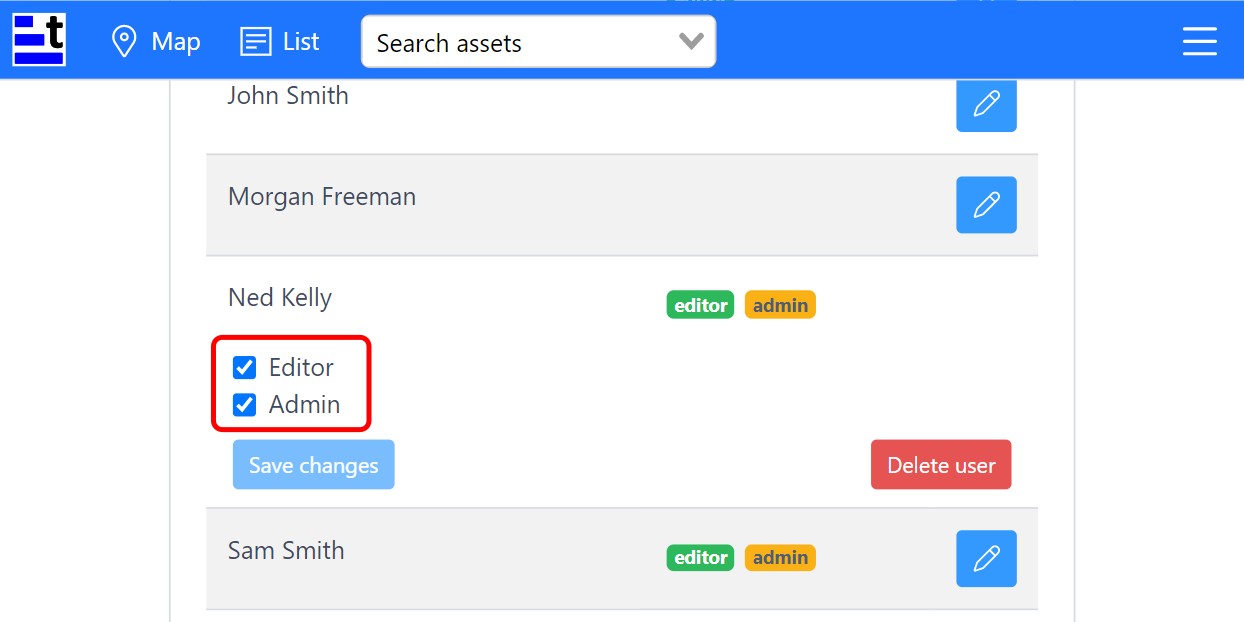
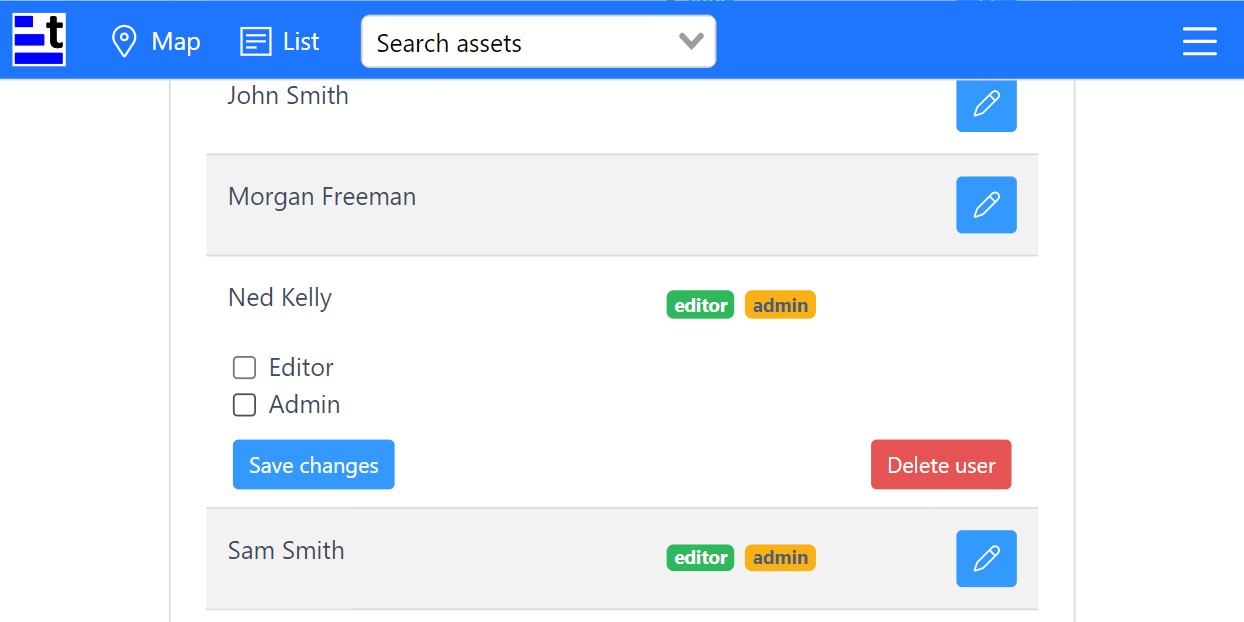
- Once changes have been made, click the Save changes button to confirm the changes and close the editing view.
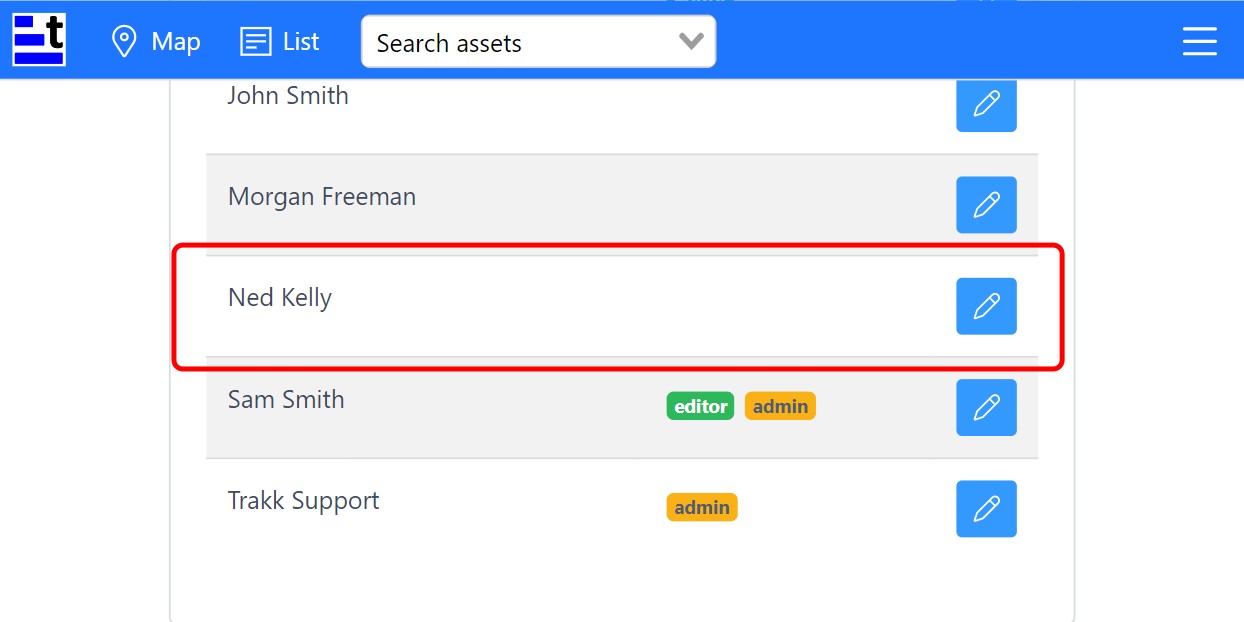
It is easy to see which permissions are enabled for each user by looking at the icons shown by each user name.
STEP 5 - Deleting a user
- Find the user you want to edit and click the edit button on the right of their name.

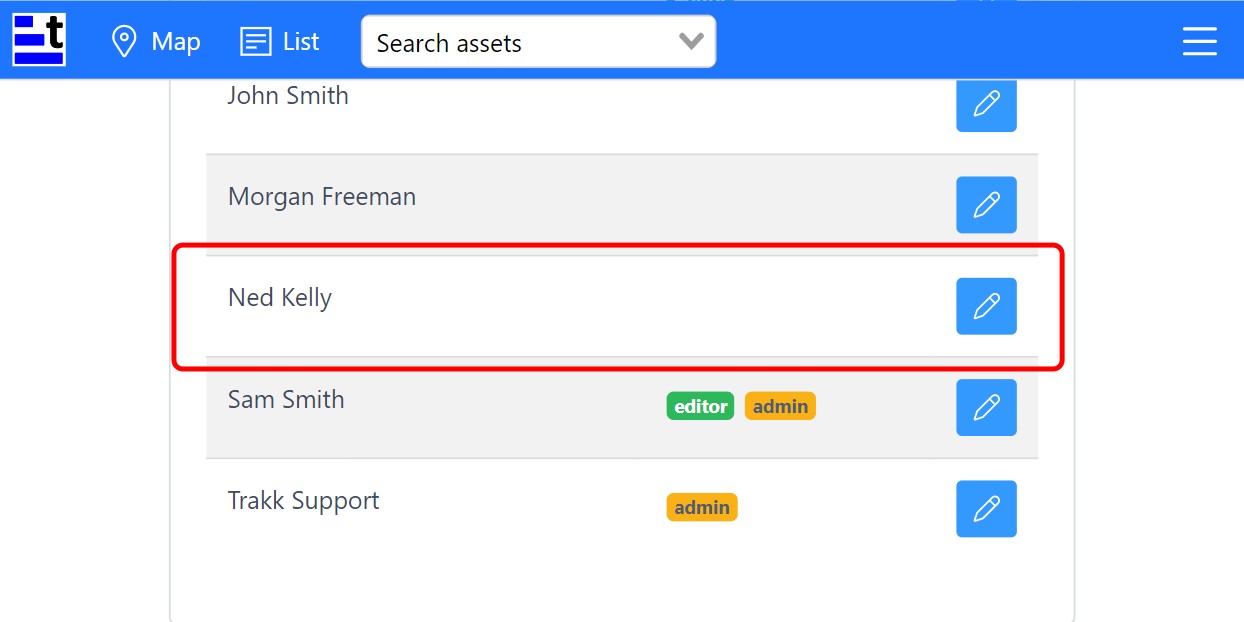
- Click the Delete user button.
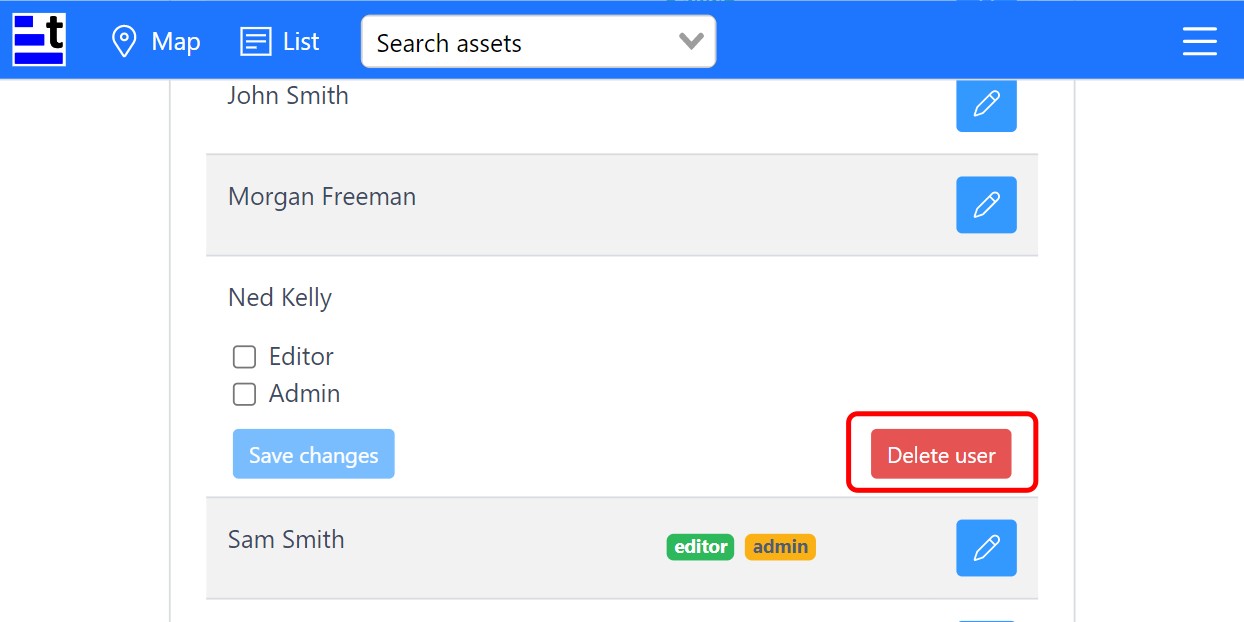
The user will now no longer be visible in the list of users.
Be sure you want to delete the user, as there is no warning window or undo option when clicking the delete button.
