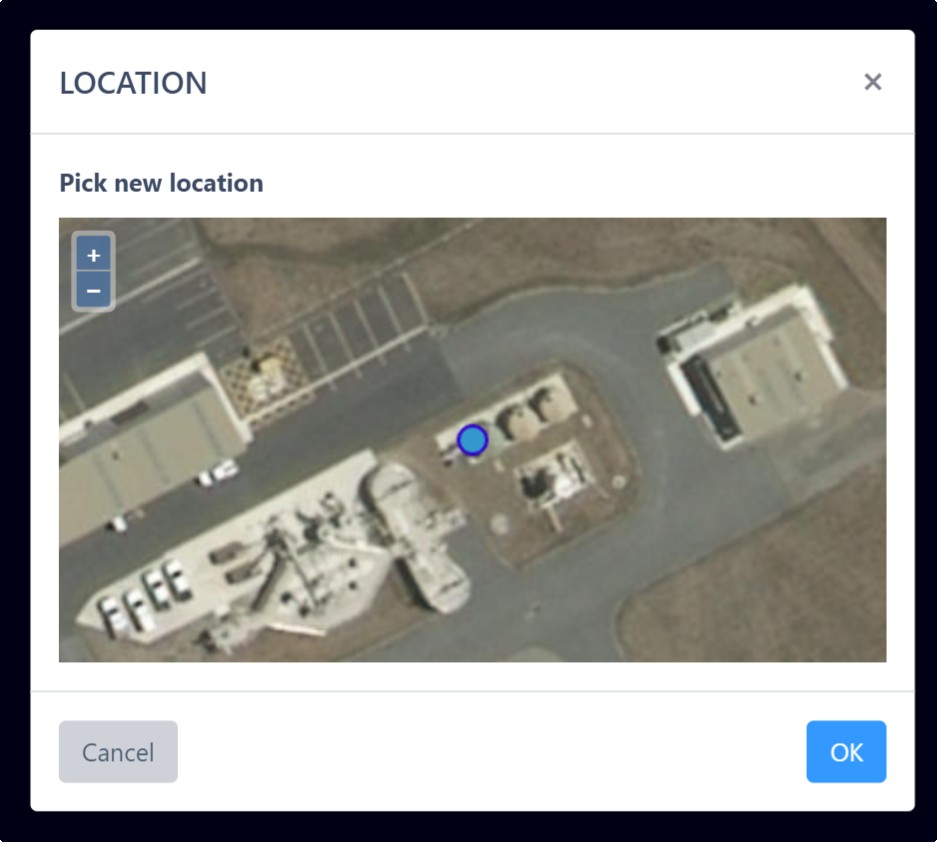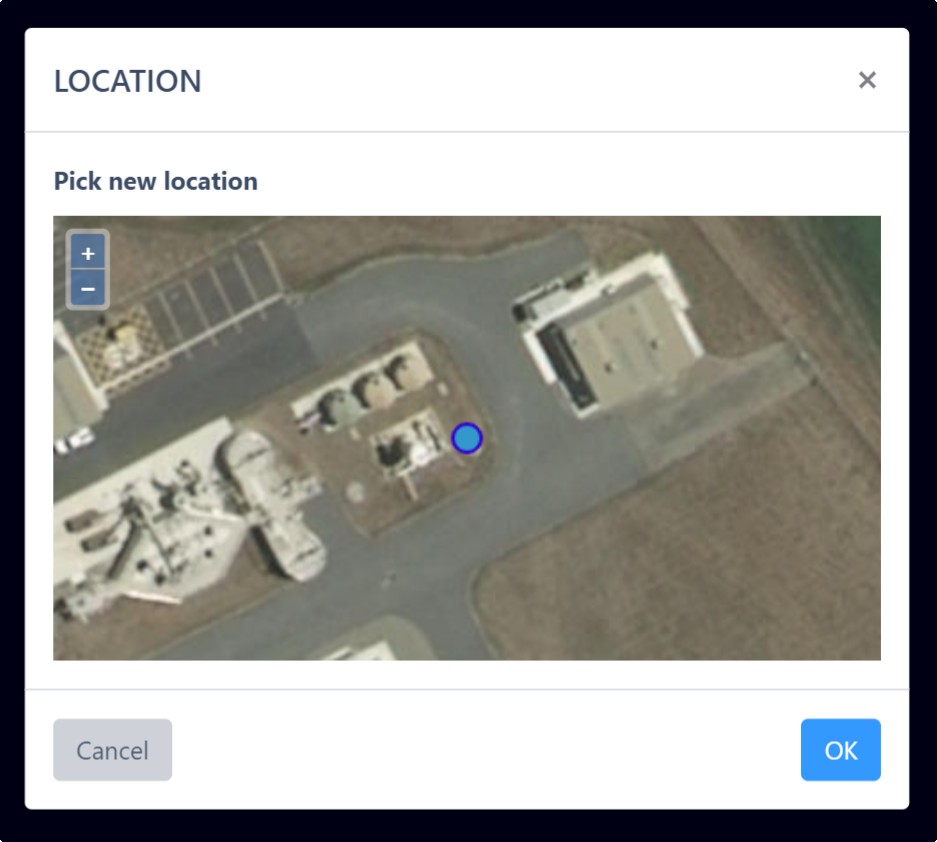Set the location of an Asset
This quick guide will show you how to add or edit the physical location of an asset using the map view or your current GPS location.
STEP 1 - Select/Edit an asset
- Find the asset you want to add or edit the location for, using the map or search tools.
- Click the edit button to open the asset for editing.

This asset already has a location, so we will be editing it, but the process is the same to add a location as well.
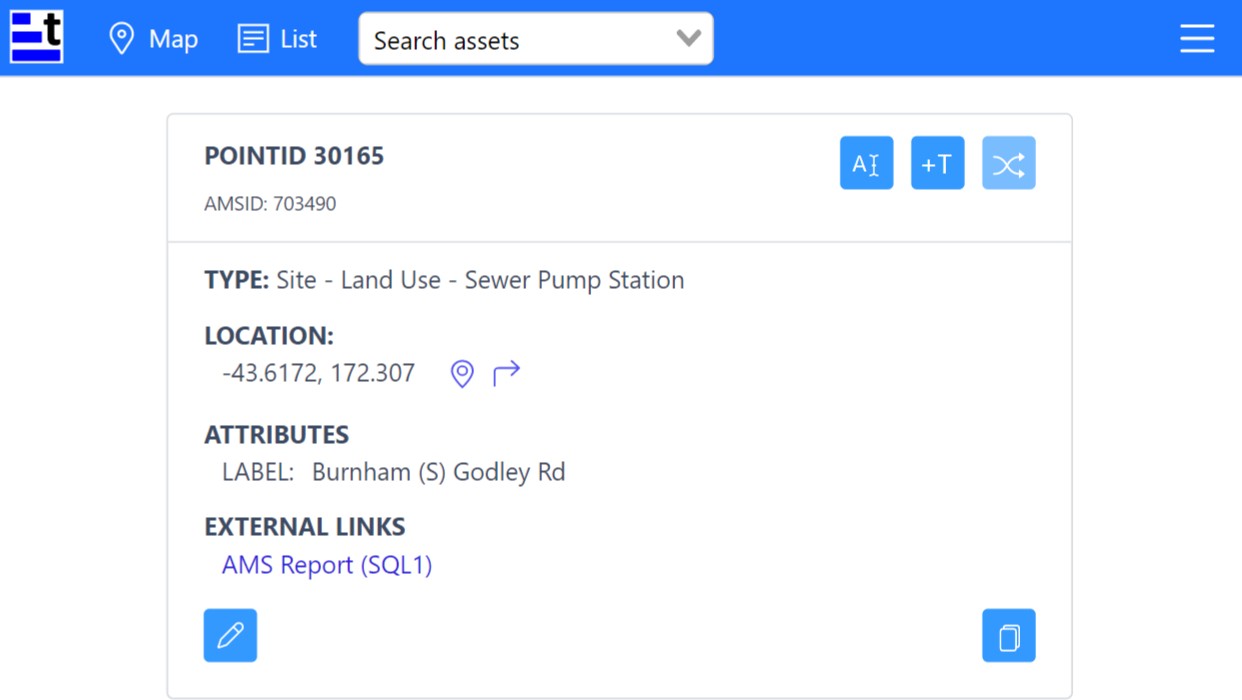
STEP 2 - Add/edit location
Click the edit button to edit the location coordinates. ![]()
This will open the Location pop-up window:
From here you have three ways to add or edit the location of an asset.
- You can enter the coordinates manually,
- Use your current location on a mobile, GPS, or survey device.
- Pick a location from the map, to set the asset location using the aerial photo.
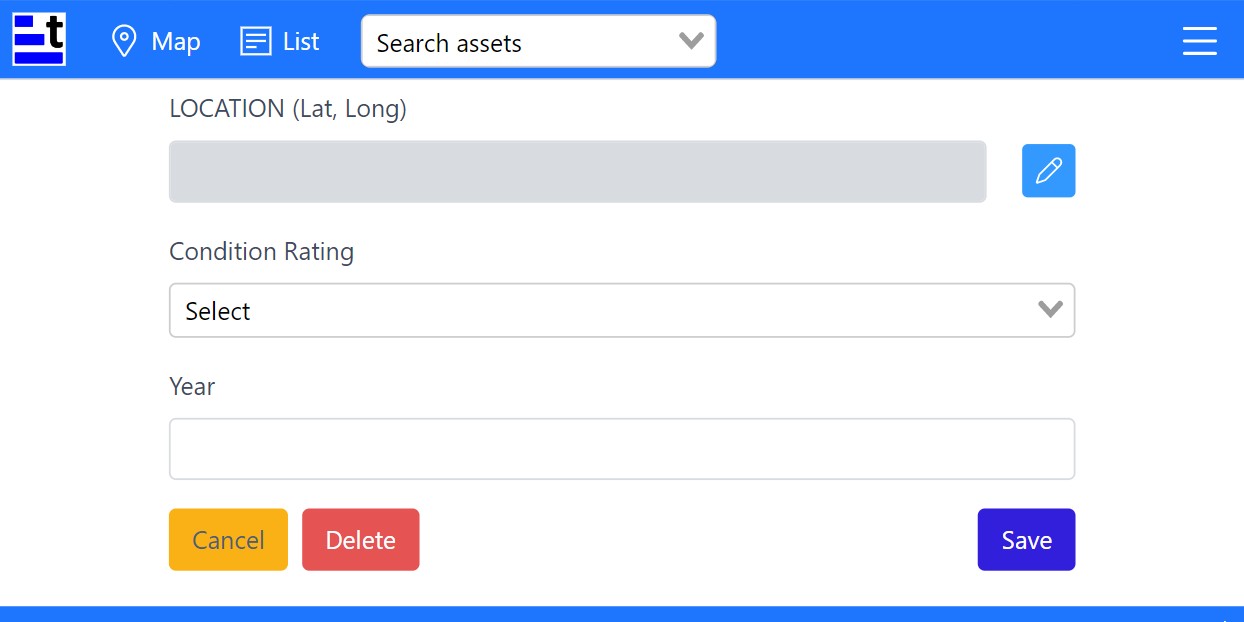
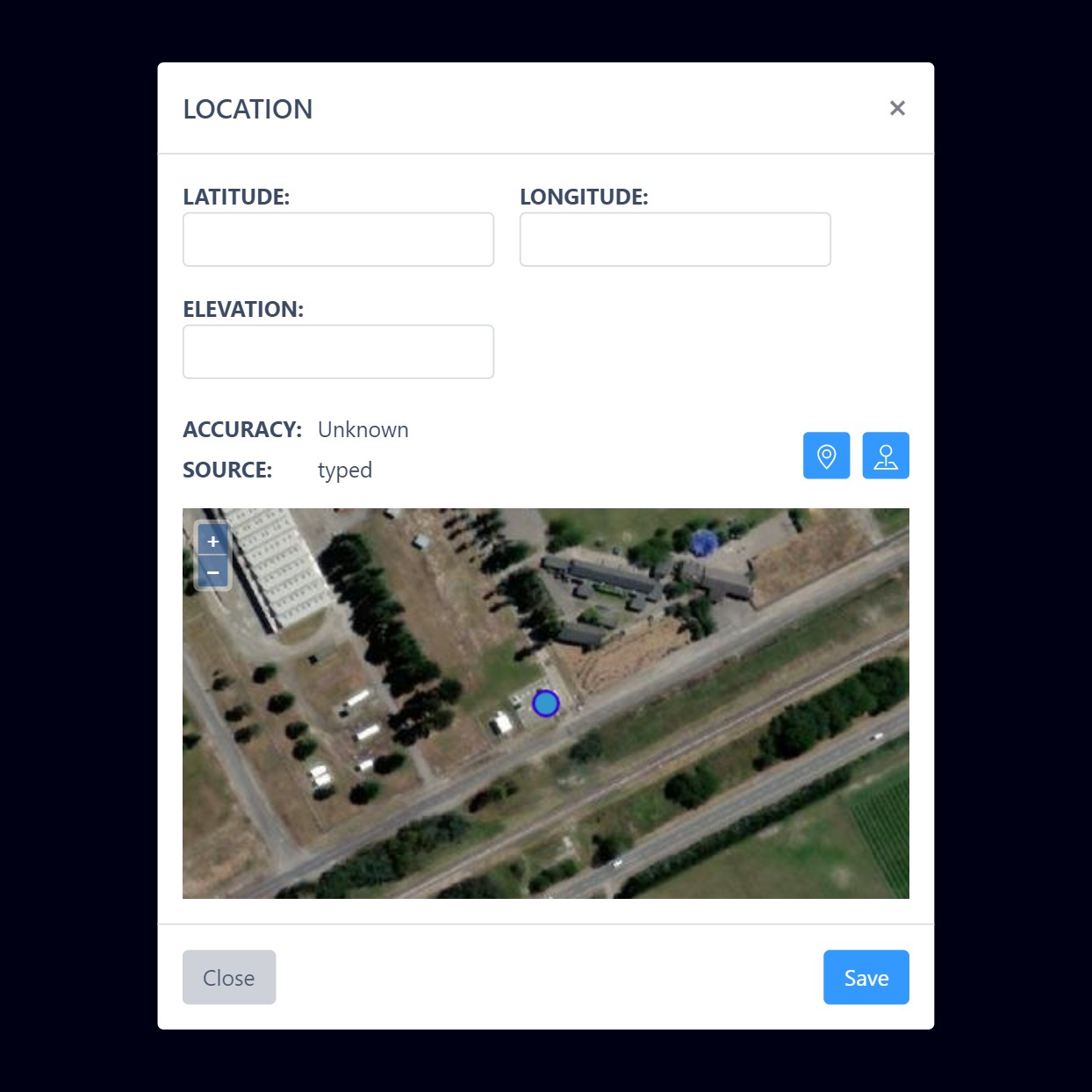
OPTION 1 - Enter manually
Type in the latitude, longitude and elevation values.
Click the Save button to save the location and close the window.
TIPS
- If you don't want to save any changes, just click the Close button to close the window.
- If the coordinate you typed doesn't make sense, an error icon will show. Simply fix the typing error to continue.
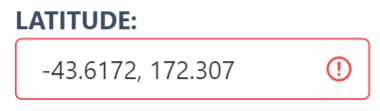
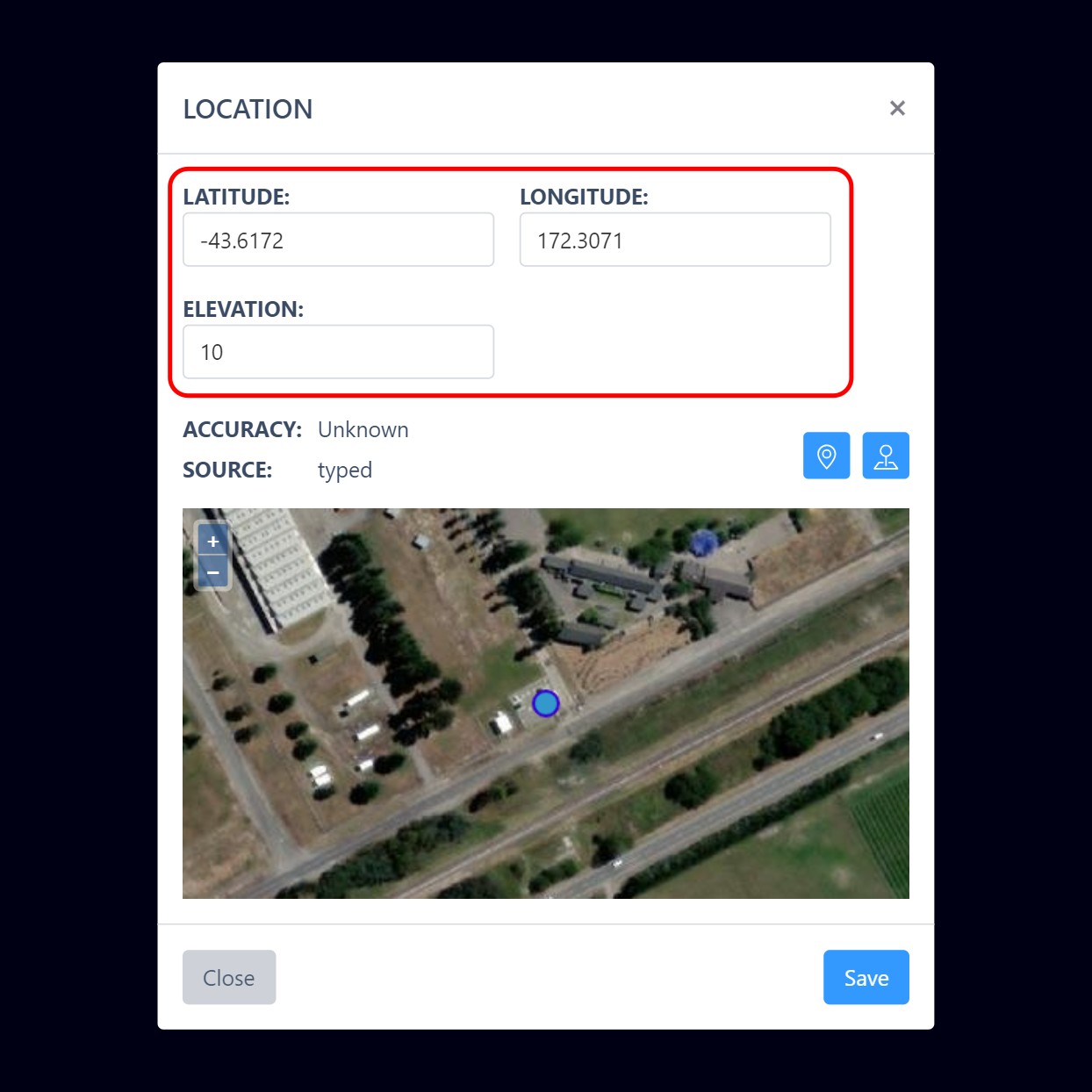
OPTION 2 - Use current location
- Clicking the "location" icon button will bring up the location window.

- Choose the accuracy you wish to lock to by clicking on the radio buttons.
The current coordinates are shown on the left. - Click the OK button to select the location coordinates.
- Review the location is correct and then click Save to confirm.
TIPS
- The accuracy you can achieve will depend on the device you are using. Most mobile devices are capable of GPS, 10m accuracy.
- If you wait for 30 seconds to a minute the accuracy should improve to enable Accurate, 0.5m locks.
- A dedicated survey device is required for reaching Survey, 0.1m accuracy.
- If the chosen accuracy can't be reached, the location will not be able to be saved until the accuracy improves.
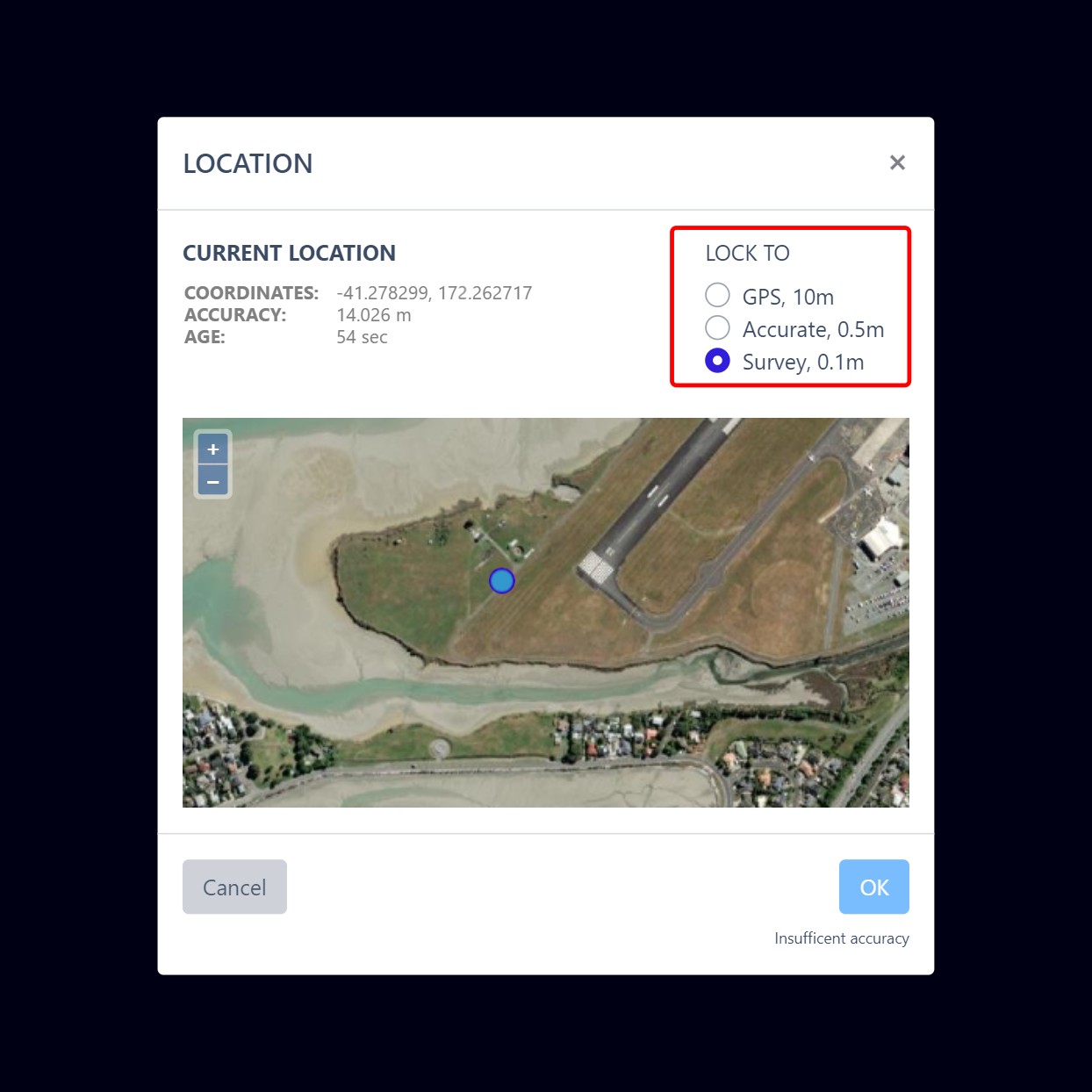
OPTION 3 - Use map picker
- Clicking the location picker icon button will open the pick new location page.

- Move the map by dragging and zooming to where you want the asset location to be.
- Click on the new location and the map will re-centre with the asset dot icon on the new location you have picked.
- Click the OK button to record the selected location.
- Review the location is correct and then click Save to confirm.