Install the App and use NFC
This quick guide will show you how to install the Trakk Assets app onto your mobile device.
Currently, the Trakk Assets app is only available for download for Android devices. If you have an Apple device, you will need to continue to use the desktop version on your device's internet browser.
STEP 1 - Download the app
The Trakk Assets app can be installed from Play Store or directly from Google Chrome.
If you are running a Samsung device, your default browser (Samsung Browser) may not support NFC.
In this case, installing the app from Chrome browser will bypass the default browser.
Play Store
- Go to the Google Play Store, and click the Install button to download the app.
- Follow any onscreen prompts to complete the download.
Trakk is also available on the Microsoft Store for users to install a desktop app on Windows.
From Chrome
- Navigate to the web version of Trakk Assets.
- After a few minutes using the app Chrome should prompt you to "Install".
- If you miss the install prompt, click the top right browser menu and select "Install app"
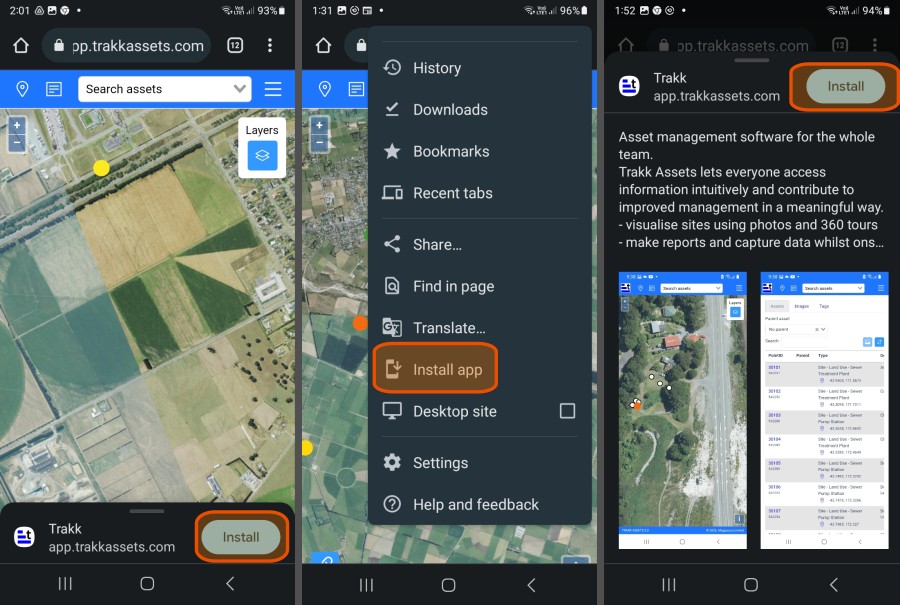
STEP 2 - Log in
You will need to sign into the app using your login details, to start using the app. Please contact your administrator or Trakk support to get these setup, if needed.
STEP 3 - Enable NFC
If you want to use the Near-Field Communication (NFC) features, you will need to activate NFC within the app.
- Click the 'Setup' menu item from the top right of the screen.
- Click on the activate button to turn on NFC.
- Follow the prompts to start the NFC service.
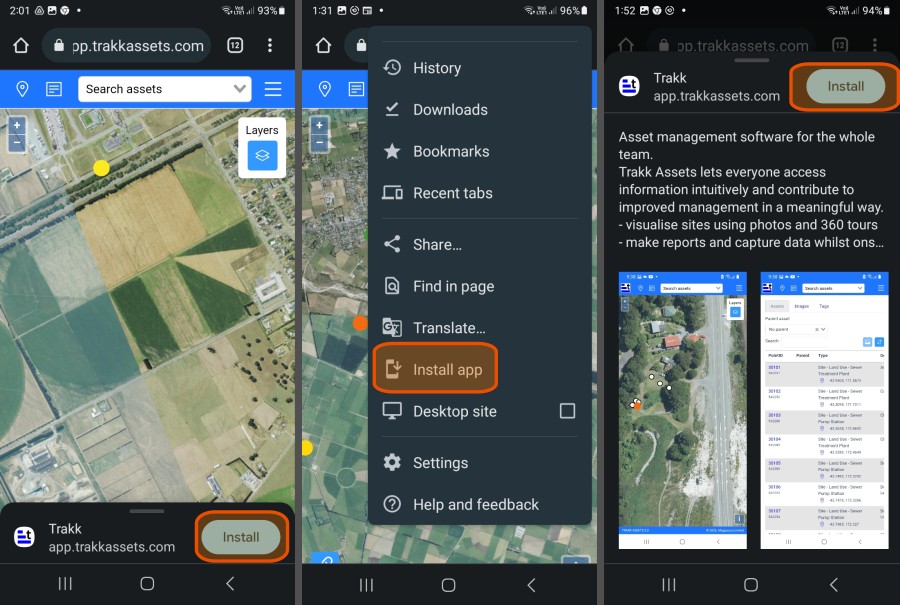
Compatible Devices
The use of NFC scanning in Trakk is currently limited to Android devices running Chrome.
Your device will also need to have an NFC chip.
Whilst many modern mobile phones have this technology available, lower cost smartphones are still missing this required hardware.
Wider support (for NFC on iOS) is on our development roadmap. If this is important to your team please Contact Us to register your interest and find out about our current programme.
