Export Asset Data
This quick guide will show you how to export asset data from Trakk in CSV format, which is suitable for use in spreadsheet software. Depending on your workflow you may like to:
- Export CSV data from List View
- Export/Query data using the API
EXPORT CSV from LIST VIEW
The easiest and most common way of exporting data is from the 'List View' in Trakk. The following video gives you a detailed walkthrough of selecting data and exporting from the list view.
STEP 1 - Find your assets using list view
- Switch to the “Assets” tab “List” view
- Select parent asset (site)
- Use “Search” to filter by type, description or Asset IDs
- Once you see the assets you want, click the upload/download icon

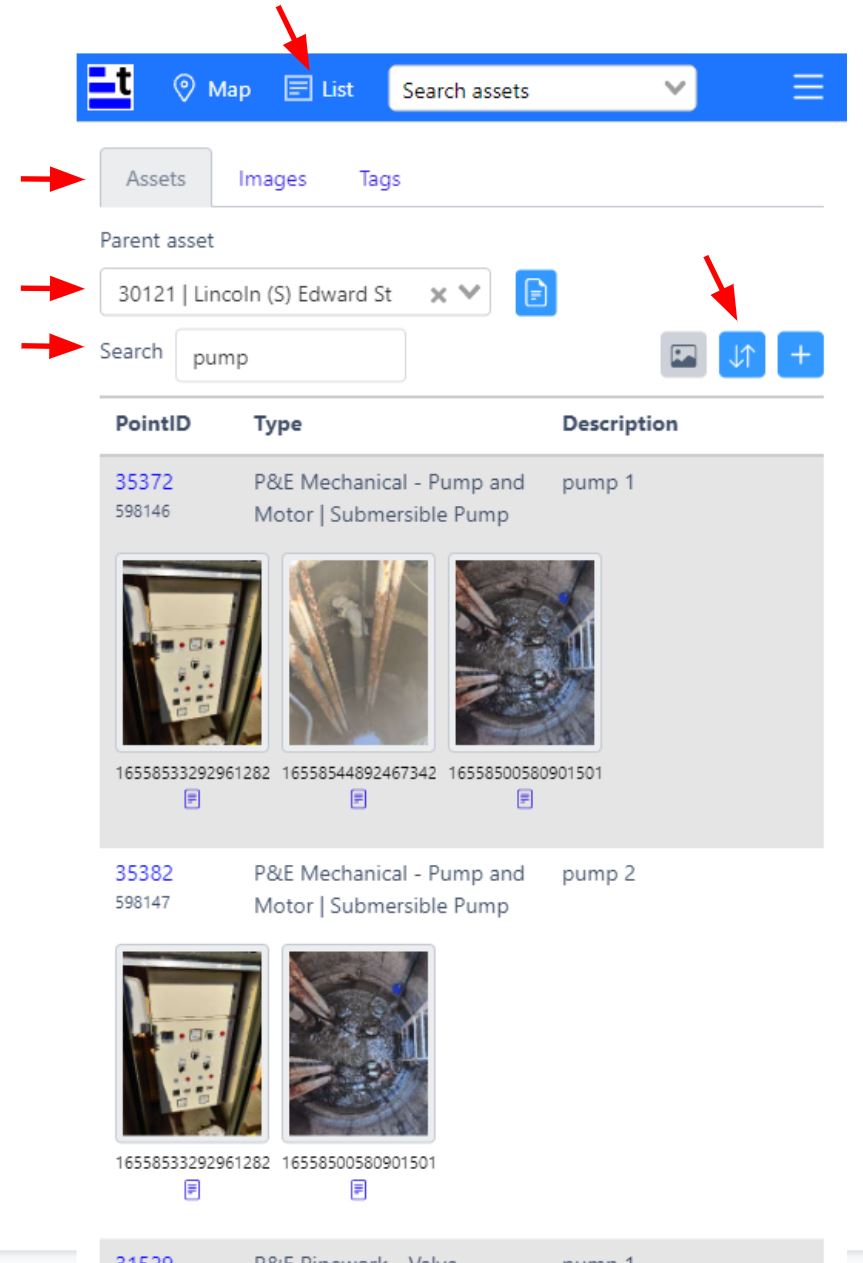
STEP 2 - Export your data
- Slide the toggle buttons to set these options for data export:
- Image Lists - include a list of images associated with each asset
- NFC Tags - include a list of tags associated with each asset
- Click the download button to generate and download the CSV data

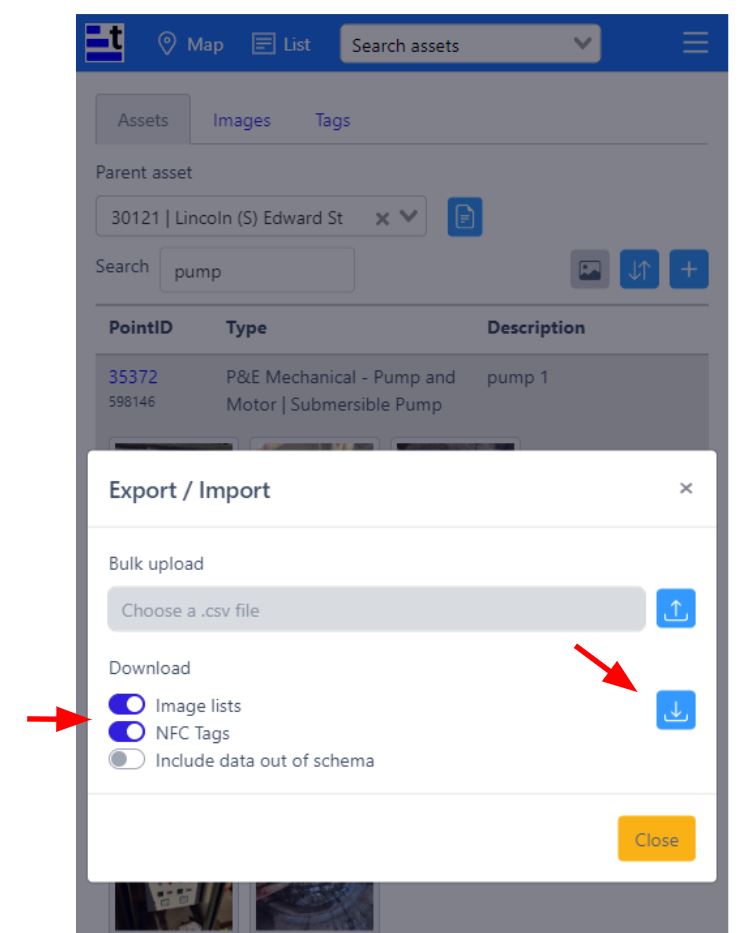
EXPORT using the API
Using our API you also have the ability export your whole dataset or to query data and export only those assets with certain attributes. The following video guide gives you a walkthrough showing how to export an entire dataset.
Contact our support team, if you need an API key to make queries this way.
